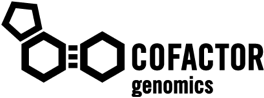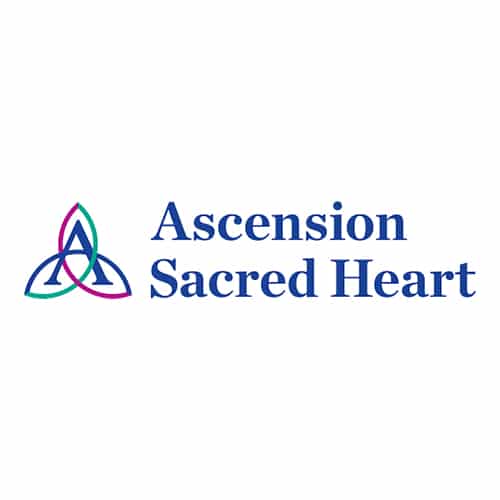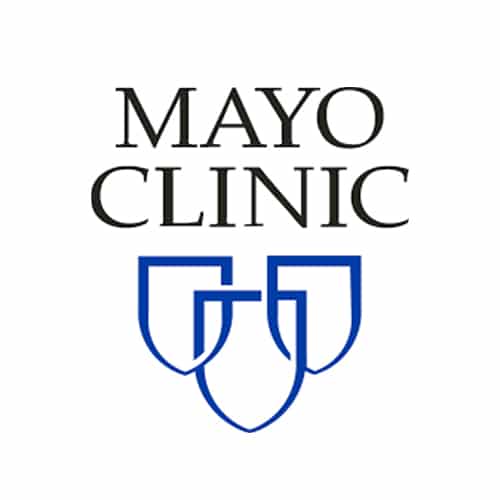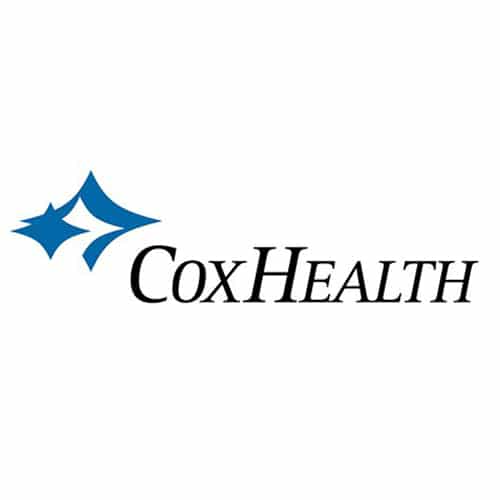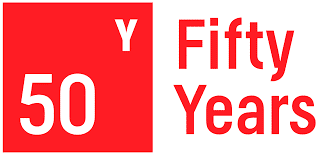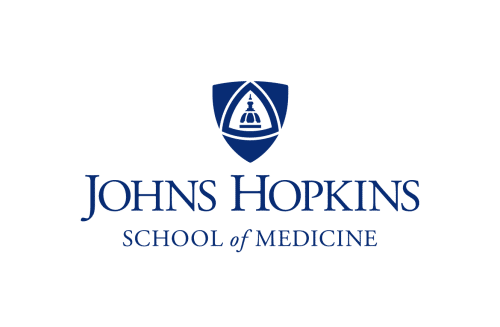THE NEXT GENERATION OF PREDICTIVE DIAGNOSTICS
Cofactor has developed the first diagnostic that accurately predicts patient response to immunotherapy.
The national PREDAPT (Predicting Immunotherapy Efficacy From Analysis of Pre-treatment Tumor Biopsies) Trial is evaluating use of Cofactor’s OncoPrism assay to effectively predict patients’ responses to immunotherapy. To date, more than 24 healthcare systems have partnered with Cofactor in the trial that will ultimately study 11 solid tumor cancers.
Better tools are needed to provide clinicians and patients with a more accurate understanding of tumor response ahead of treatment decisions,” explained Douglas Adkins, M.D., who led the study. “The use of multidimensional biomarkers rather than single analyte biomarkers represents a promising new approach.
YOU MIGHT ALSO BE INTERESTED IN
Help us write the next chapter in human health and precision medicine.
Achieving true precision medicine requires a shift to multidimensional models.
Get the latest news on how we’re changing the biotech industry.
CLIENTS & PARTNERS
WORKING WITH & SUPPORTED BY
INDICATIONS WE’RE PURSUING IN IMMUNE-ONCOLOGY
Are you a medical oncologist, pathologist, or other clinical researcher with an active interest in one of the indications shown below? Contact us to learn about our sponsored research programs.
Contact us to participate in one of our sponsored retrospective or prospective studies, with full support provided by Cofactor Genomics.